Many times we need some PDF manipulation tools to convert PDF to Word, text or any other file format. I have also posted some PDF converter tools in this blog. This time, i am going to post about a nice PDF manipulation tool, First PDF. This is a free windows application that allows users to convert any PDF document to DOC, text or different image formats, namely PNG, JPEG, TIFF, BMP, GIF and Multi TIFF.
The output file formats are grouped and also shows preview before conversion. It has two tabs. One is PDF to Word and other is PDF to Imaegs. To perform PDF to DOC conversion, select Word option inside the PDF to Word tab, and then drag the files that you want to convert over the List with PDF files section. You will find it at the left side of the tool window. It will also provide you with a preview of the selected file. Now, click Browse to select your output directory as well as output file name, and click GO button to start the conversion process.
Similar process can be applied to convert PDF to any image format, but on the other tab.
This is really a nice tool but it takes time in conversion. If you are converting a high quality PDF file with many pages, it takes enough time to convert the PDF.
system requirements for PDF To WORD Converter?
- Microsoft Windows 7, Windows Vista, Windows 8, Windows XP, Windows 2003, Windows 2000, or Windows ME.
- Pentium III Processor or better, Pentium 4 or higher recommended.
- 256MB RAM or more, 512MB RAM is recommended.
- 100MB Hard disk space for install.




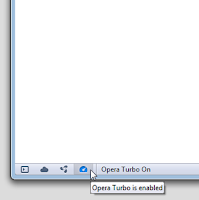
.jpg)



