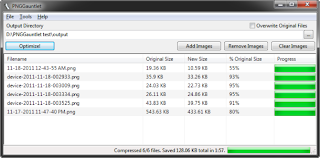Domain name of a website is the key that uniquely identifies the website on the Internet. But in reality, a website has a uniqe IP address. When we type a domain name on the browser to access a website, it is converted to its IP address by DNS servers.
If you want to get the IP address information of a website, there are many online tools available. But you can also get all those information just by using command prompt(CMD).
Use following command
nslookupThis command is available on both windows and unix operating systems.
If you want to get only the IP address information of the website, follow these steps:
Open command prompt and type
nslookup website.comSee following Snapshot
One thing you must know that very few websites have dedicated IP address. If a website has dedicated IP address, this result will show same IP address for a specific website each time. But for other websites, it might vary.
To see the DNS records of the domain. You can use following command
nslookup -d website.comSee following results.
See the DNS records of the website. It has listed primary name server.